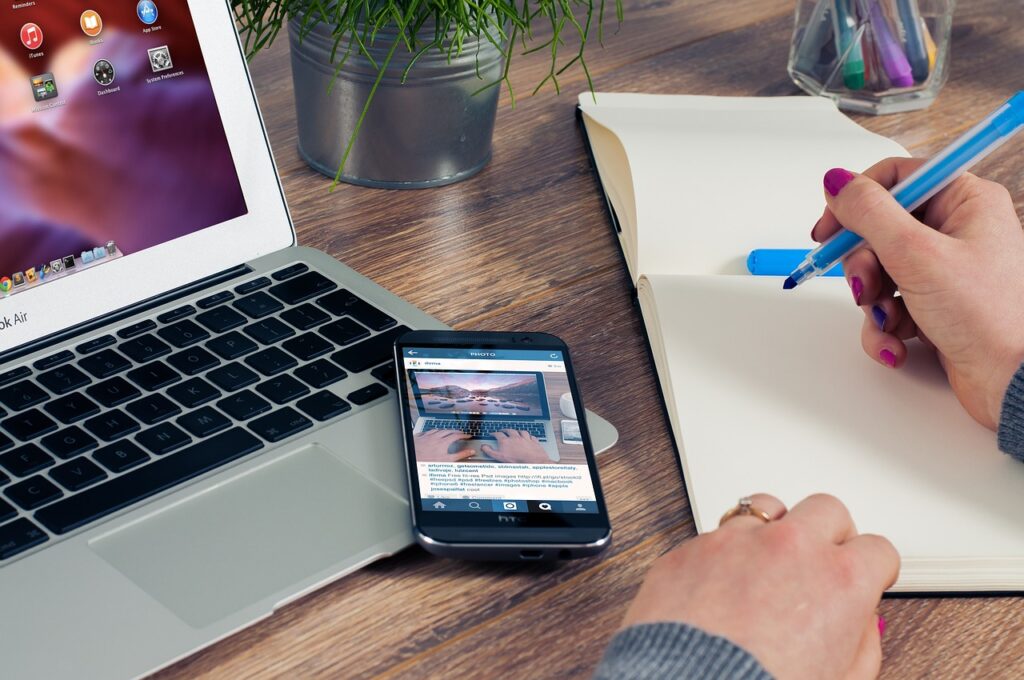Table of Contents
When you talk about transferring music from your computer to an iPhone, the first thing that comes to mind is iTunes. As it is an Apple-made product, it is sure to be the best and most effective method to transfer music.
However, not everyone has access to their own computers. It may also be a choice to not use iTunes because of memory, storage, or performance issues.
You may also not be using your own computer and would just want to transfer music from someone else’s computer to your phone, and they do not have iTunes installed.
Whatever the case, know that there are alternatives to how to transfer music from the computer without the use of iTunes.
Can I Transfer Music from PC to iPhone Without iTunes?
There are multiple ways by which you can transfer music from PC to iPhone without iTunes. You just have to download and use specific software that will circumvent restrictions Apple has on your phone.
Examples of third-party software that can help you transfer music from your PC to your iPhone include file transfer software, cloud storage services, and email or messaging apps.
You may also directly transfer files to your iPhone by using it like a flash drive. However, you would need it to be directly attached to your computer via a USB connection.
Take note, though, that some of these methods may require that you download and use software other than iTunes to play music that you have transferred from your computer to your iPhone.
As such, it would be a good idea to try out all of the methods mentioned above to see what works best for you.
How Do I Put Music Files on My iPhone?
By far, the best method to transfer music files to your iPhone is through iTunes. It is supposed to have seamless integration between computers, whether PC or Mac and any other Apple devices.
In the event that this should fail or if you are using a computer without iTunes, however, there are several alternatives that you can use and do.
Third-party software such as AnyTrans, Waltr Pro, AirMore, and iMazing are great alternatives to iTunes as they allow for wireless transfer of music files from your computer to your iPhone.
Other apps worth looking at include VLC for Mobile, Documents by Readdle, Syncios, CopyTrans Manager, Xender, and many more.
You can also utilize cloud storage apps like Dropbox or iCloud. Simply drag the files that you want on your computer’s cloud application and wait for it to sync.
Once synchronized, you can open your cloud app on your iPhone and make it available offline, download it, or export it to a player of your choice.
There may also be some programs that utilize Bluetooth protocols to transfer music files. However, we have found many to be unreliable. This is because of iOS security protocols and restrictions set in place.
If you want to go down this road, search for Bluetooth File Share or other similar apps on the App Store to get started.
Another idea is to utilize FTP or Email attachments to directly download from the site to your iPhone. This may take some work as this is not a very direct approach. You may also need to download software or apps for FTP functionalities to be used.
However, if you really need a music file and no other alternatives are available then you can try this method out.
How Can I Transfer Files from PC to iPhone With USB Cable?
Many of the third-party apps mentioned above also allow for the transfer of files from PC to iPhone via USB cable. Our favorite is AnyTrans due to its ease of use.
You can also transfer directly to your iPhone by plugging your phone into the computer via USB. You may have to tap some settings on your phone to activate it as storage.
With this method, you can drag and drop files from your computer to your phone. You can save these files into existing folders or you can create your own.
There are third-party players that will automatically search for music files which will make them accessible for you to play.
This is by far the easiest method to transfer files, but there is a chance that iTunes will not be able to detect songs added via this method.
How Do I Download Music from My Computer to My Phone?
Aside from iTunes and the methods mentioned above, you can also use messaging apps where you can directly save files from the app to your iPhone.
Examples of these are Telegram and Viber. Some apps even let you send files to yourself which makes transferring files private and secure.
If this method is not available, then you might need to create two accounts to send files back and forth.
If all else fails and you would consider downloading music from the Internet and not your computer, there are apps and sites that will allow you to do that as well.
Take note of copyright laws, however, and make sure that you are not breaking any laws when downloading music in this way.
Conclusion
As you can see, there are a multitude of ways that you can transfer music files from your computer to your iPhone. It’s just a matter of finding the best method that works for you.
There are methods that require little effort, while others will require the installation and usage of certain programs or apps either from the computer or iPhone’s end or both.
Still, nothing beats iTunes when it comes to ease of use and seamlessness in transferring music files. It can also help you immensely when transferring or synchronizing files across multiple Apple devices.
Of course, if using iTunes is not a viable option, then many of the methods mentioned above are viable alternatives.
Take note also that not all apps and methods mentioned above may work as intended due to constant updates made to the iOS system.
As such, some trial and error of multiple methods must be done to find the most effective way to transfer music from your computer to your iPhone.